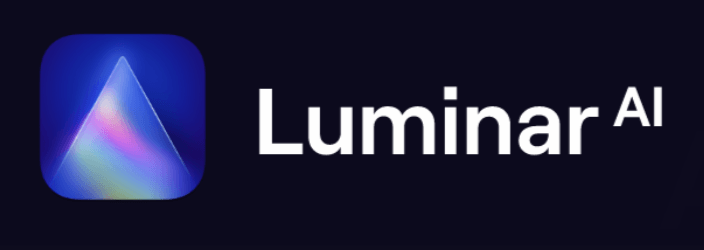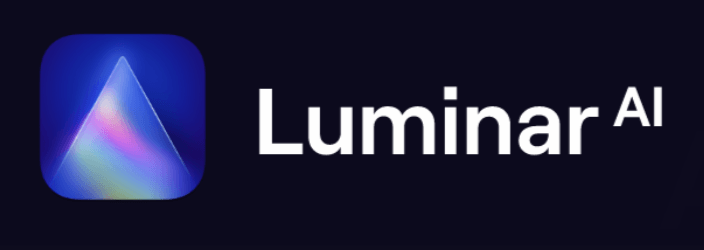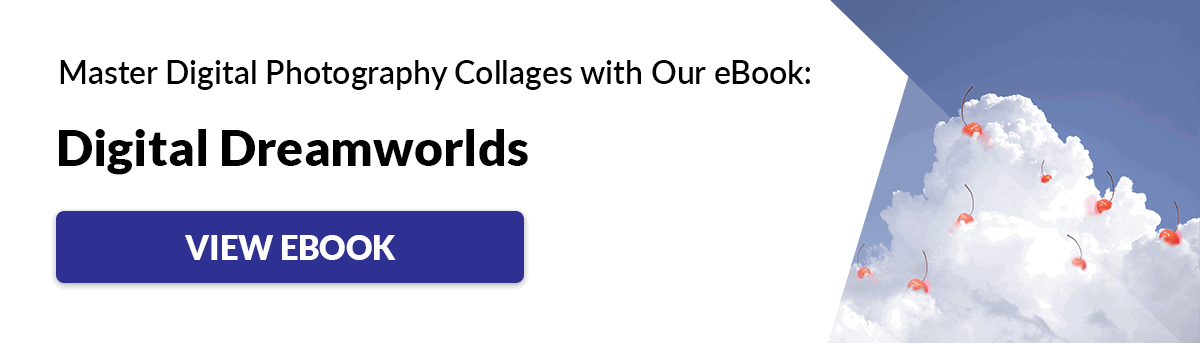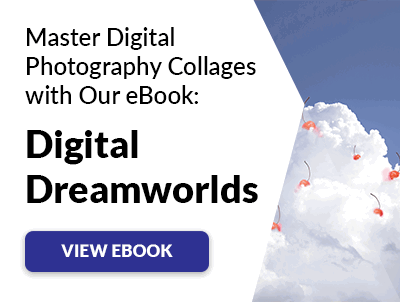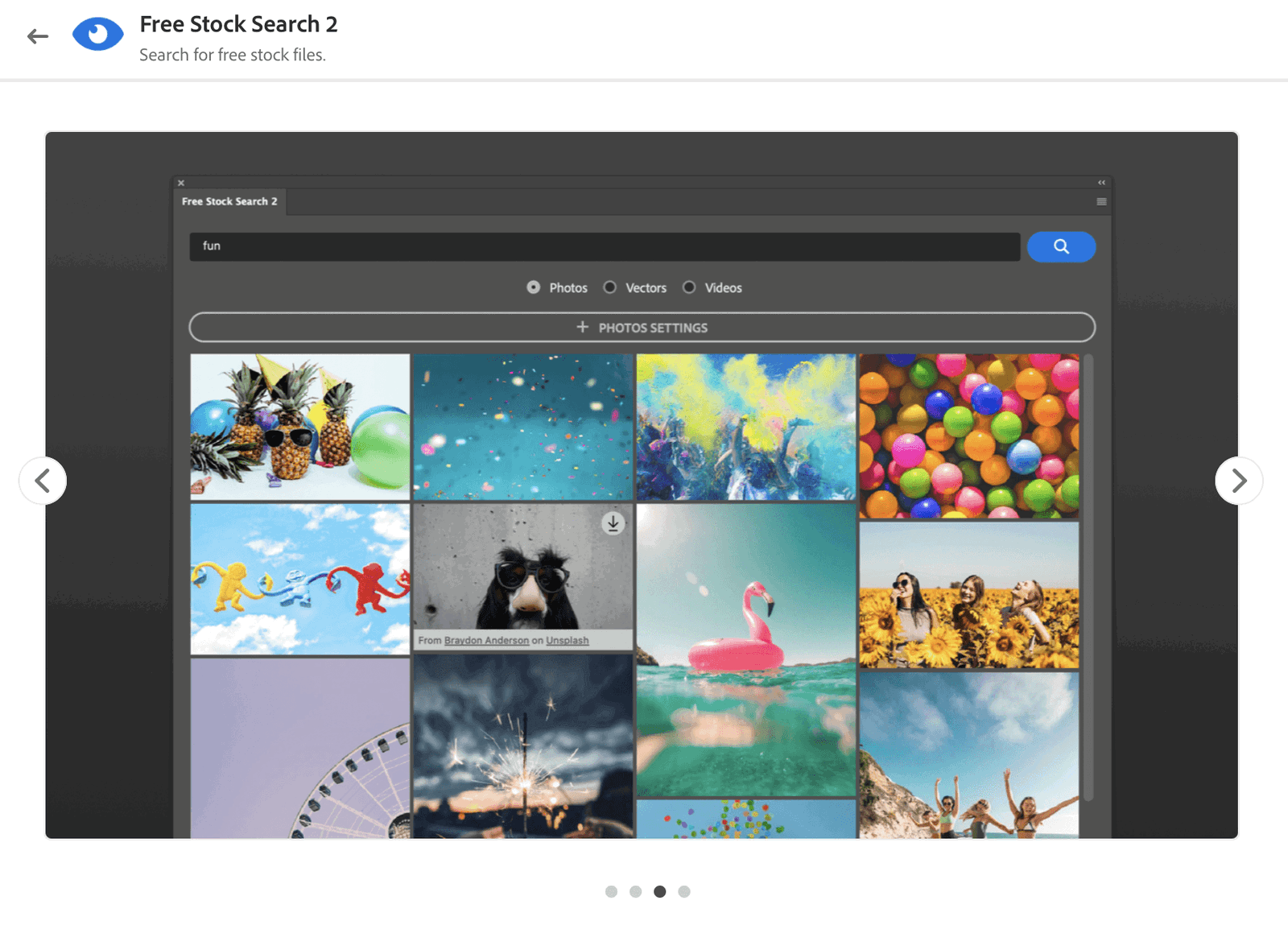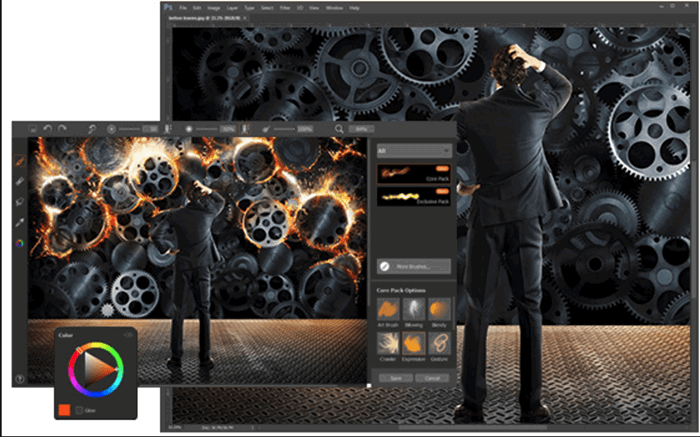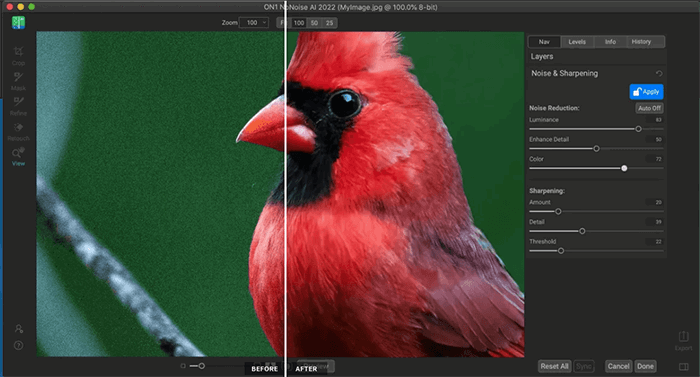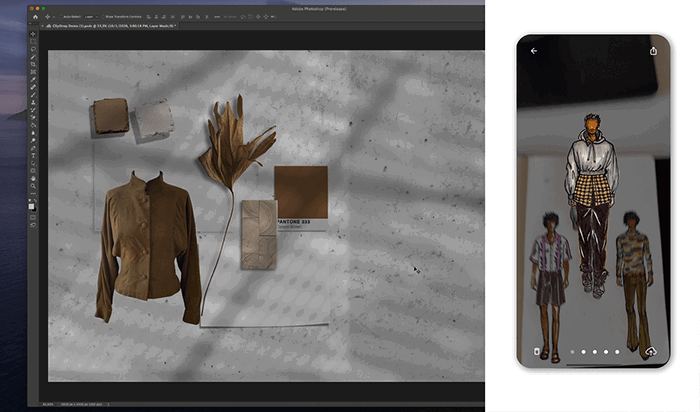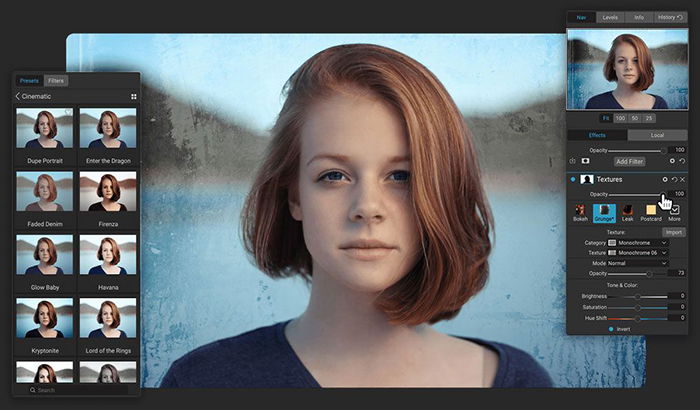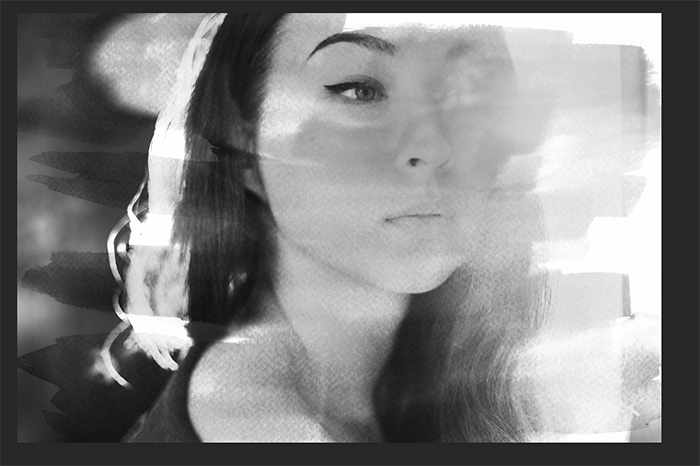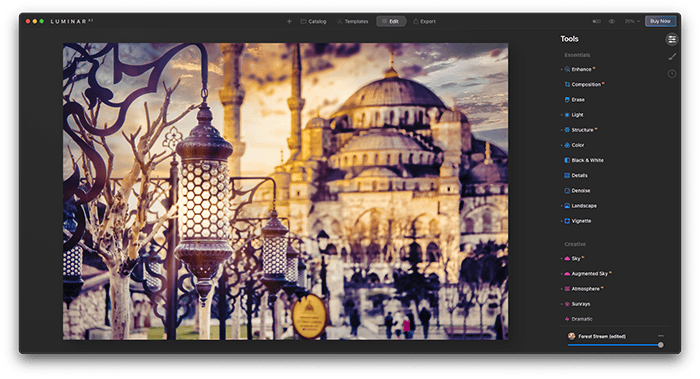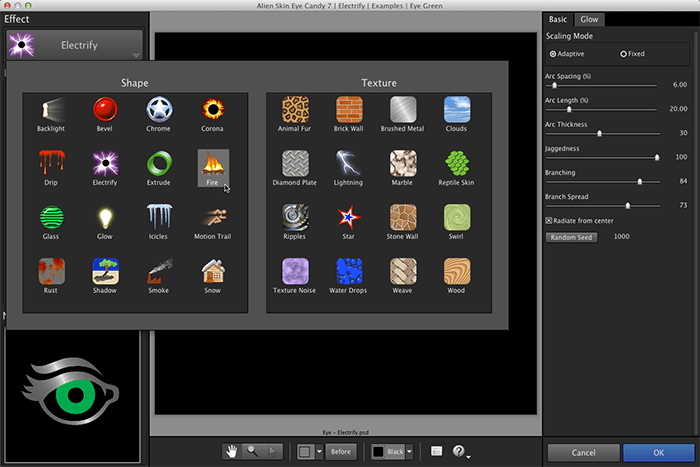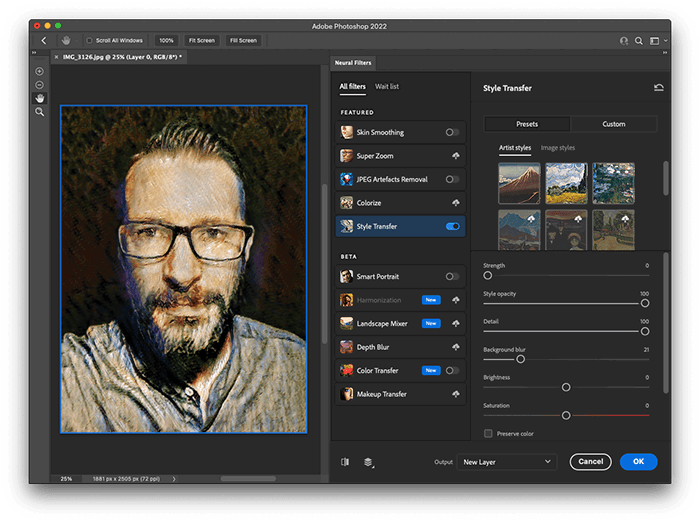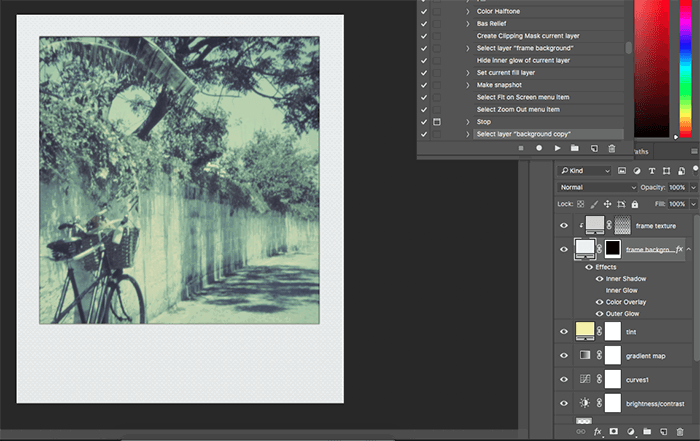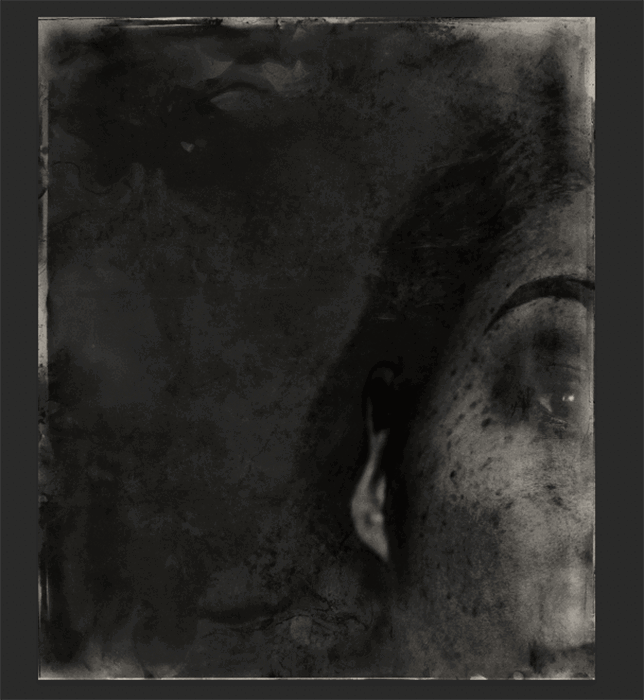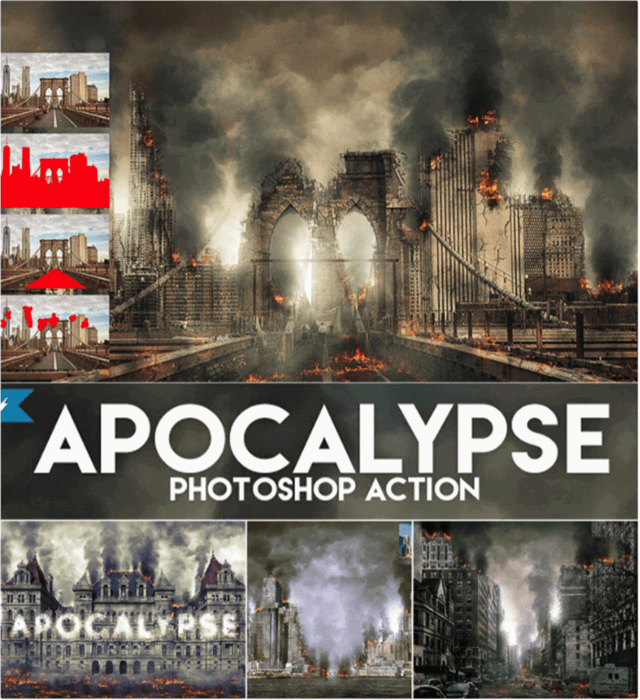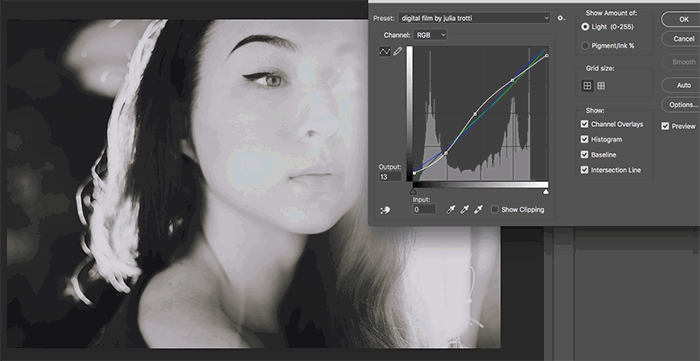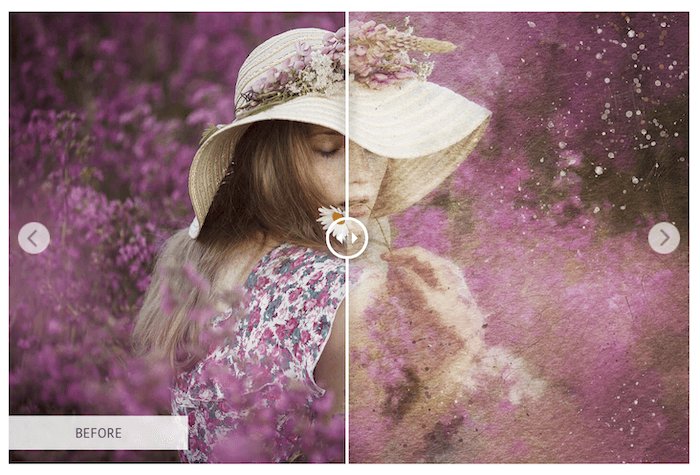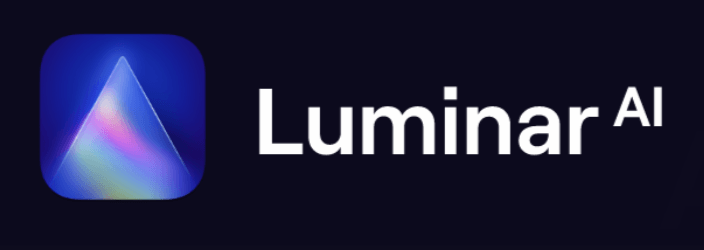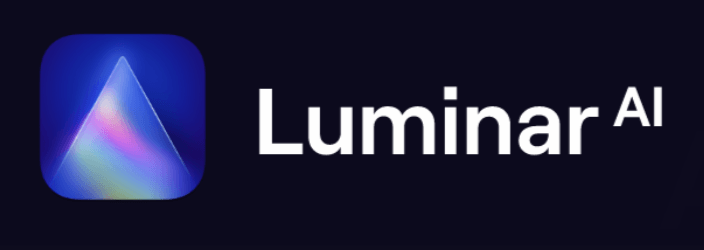[ExpertPhotography is supported by readers. Product links on ExpertPhotography are referral links. If you use one of these and buy something, we make a little bit of money. Need more info? See how it all works here.]
What Are Photoshop Plugins?
Photoshop Plugins are third-party pieces of software that interact with and control Photoshop. They can perform specific tasks like smoothing skin in a portrait or offer complex tools for masking and working in 3D. There are hundreds of Adobe Photoshop plugins and effects out there to help improve your photos. You can find plugins for all Adobe products in the Creative Cloud app. Just go to ‘Stock & Marketplace’ and select ‘Plugins’. Some are free to download and use, and some you have to pay for. Some stand-alone apps also work as plugins within Photoshop. Topaz Labs, ON1, and Skylum are just some of the companies that include a Photoshop plugin version when you buy their software.
How to Install and Open a Plugin
To install a plugin, download it and follow its instructions. When you install a plugin from the Creative Cloud, it will appear in your Plugins panel within Photoshop. Go to Plugins > Plugins Panel. If you have downloaded a plugin elsewhere, you may need to unzip it and follow the install instructions that came with it. Either way, once your plugin is installed, you will find it in your Plugins panel in Photoshop. To open a plugin, just click on its name in the list.
10 Best Photoshop Plugins
Here are the ten best Photoshop plugins we suggest you try. There is a wide range of plugins… some help elevate your photographic images, while others improve your output and workflow.
10. Ink
Price: Free Ink is a free Photoshop plugin made for artists and designers. It measures a design’s elements. And it gives you all specifications (properties, colors, and effects) in layers. It’s a good option for those not used to Photoshop. It’s most beneficial in website development projects and handing off user-interface (UI) designs. This can be useful for creative photographers or designers working with programming team members.
[Note: ExpertPhotography is supported by readers. Product links on ExpertPhotography are referral links. If you use one of these and buy something, we make a little bit of money. Need more info? See how it all works here.]
9. Animator’s Toolbar
Price: $ Animator’s Toolbar is an affordable Photoshop animation plugin. You’ll get an extra toolbar with unique tools that you can use to improve your animations. Trimming, splicing, and re-timing clips on your timeline become easy for you with these extra tools. Beginners and professionals alike can enjoy this creative Photoshop plugin. This Adobe Photoshop plugin also offers shortcuts that quicken your editing process and make it easier to repeat tasks.
8. Aurora HDR
Price: $$$ Aurora HDR is for combining many exposures and creating HDR images. You can even use the plugin to enhance single exposures and give them that HDR feel. It’s AI-powered, which means that you don’t need to do much clicking to enhance your landscape shots. The plugin also comes with color effects and tools. These can perfect even the most simple landscape pictures. It’s compatible with macOS and Windows as a bundle. And you can license for up to five computers. So if you’re sharing this software, it becomes a much more affordable option. <img class=“aligncenter wp-image-673087 size-full” src=“https://expertphotography.com/wp-content/uploads/2021/11/photoshop-plugins-aurora-hdr-web-screenshot-1.png" alt=“best photoshop plugins: Screenshot of Aurora HDR Photoshop plugin interface” width=”700″ height=”360″ />
7. Retouching Toolkit
Price: $$$ Retouching Toolkit is an Adobe Photoshop plugin that great for portrait photographers. But it’s also for anyone who wants to touch up their photos. The plugin promises to simplify your editing process and give you a professional set of tools. You can download different bundles at varying prices. There are a variety of panels. There are ones that improve your workflow, let you create custom ones, fine-tune color adjustments, and more. This Photoshop plugin is pricey, but it can be a reasonable investment if you’re a professional retoucher. Professional photographers appreciate the customizable toolbars. And they like to create one-click commands and actions to save time editing.
6. Free Stock search 2
Price: Free – $ Sometimes stock images can be helpful when you’re creating composites… so you don’t have time to go out and take that shot you need. The Free Stock search 2 plugin lets you search and download free stock images without leaving Photoshop. You can search Unsplash, Pixabay, Pexels, Adobe Stock, and Shutterstock. Free Stock search lets you save the files to your computer for future work. Images can be downloaded in four file sizes, from small to the original. You can download Free Stock search 2 directly from the Adobe Creative Cloud app for macOS and Windows. There is a free version you can try with limited image search results. You can get the Pro version with a one-time payment, including vector files and videos.
5. ParticleShop
Price: $$ ParticleShop Photoshop plugin is a professional brush pack for Windows users. You can add stunning effects to your photos! The eleven dynamic brushes let you paint with complex speckles and smears, producing 3D results. These are a few of the brush styles included:
Debris Fabric Fine Art Fur Hair Light Space Smoke Storm
The particle brushes react to your tablet pen pressure to change the size, spread, and intensity. It also works with a touchscreen or mouse. Their website has an array of extra brush packs covering all types of painting styles, textures, and light effects. The plugin works with Photoshop, Lightroom, Corel Draw, Corel Paintshop, and Corel AfterShot.
4. ON1 NoNoise
Price: $$ – $$$ ON1 NoNoise uses AI (artificial intelligence) to remove your images’ noise and artifacts. It makes them cleaner and sharper. An easy slider control system shows almost real-time previews of your changes. There are controls for removing luminance and color noise. There is also intelligent sharpening control. The latter produces results without halos or edge artifacts. You can use masking to combine many layers of the same image with varying levels of noise reduction. As well as working as a stand-alone app, ON1 NoNoise can be purchased in a bundle with their other plugins (Effects, Resize, Portrait AI, and HDR). You can try the plugins for free with a 14-day trial.
3. ClipDrop
Price: $$ ClipDrop uses artificial intelligence (AI) to cut images from their background so you can paste them into your documents. You use the mobile app to take a photo of something, then ClipDrop cuts it out. You then point your phone at the part of the screen where you want the image, and ClipDrop pastes it right into your document. The pasted item comes with a non-destructive image mask that you can fine-tune like any other Photoshop mask. The ability to capture something in your phone and paste it to your computer is unique to this software. But you can also cut images or text from websites using the desktop app. Both are fantastic tools for making photo composites. ClipDrop is available on Android, iOS, macOS and Windows. You can download and try it for free with a limited amount of images you can clip and features. Then it’s a yearly subscription with unlimited clips and access to all features. It is still in development, but we predict this will be one of the best Photoshop plugins of 2022.
2. ON1 Effects 2022
Price: $$ – $$$ ON1 is well known for its powerful image editing software. Their new series of Photoshop plugins (we mentioned earlier) keep up that good name with a set of five professional tools. ON1 Effects is a collection of looks, filters, lookup tables (LUTs), and presets designed to give your pictures a professional look. Once a preset is applied, you can enhance texture, tone, and color and save your own presets to use time and again. Not only does it work with Photoshop, but the Plugin will work in Adobe Lightroom, Capture One, Affinity Photo, and Apple Photos. Like all the best Photoshop Plugins, ON1 Effects also works as a stand-alone application.
1. Free Skin Beauty Retouch
Price: Free – $ Free Skin Beauty Retouch is a tool panel for smoothing skin. It is available as a free plugin from the Creative Cloud. Start by removing marks with the Spot Healing tool. Then blend away significant blemishes with the Mixer brush. A single click on the Retouch button and the plugin performs frequency separation. It creates a new layer with softened skin. The layer is masked and ready for you to paint in areas you want the skin smoothed. The results are excellent, making this one of the best free Photoshop plugins available. If you want expert, precise control of the skin smoothing process, upgrade to the Professional edition at an affordable price.
What Are Photoshop Effects?
Photoshop has a range of built-in filters and effects. These generally apply a set look to your selected layer rather than give you extra controls as a Photoshop plugin does. You can find effects under the Filter menu and in Layer > Layer Style. Some third-party software will also appear in your Filter menu. This adds complex effects outside of what Photoshop can already do. Layer styles are applied to your selected layer in the Layers panel. You can double-click the layer style effects any time to make adjustments to your changes. Effects applied through the Filter menu are applied directly to the layer, so it’s a good idea to duplicate the layer you want to enhance first. This way, you can always revert to the original image.
4 Best Photoshop Effects
Let’s look at Photoshop effects you can download and use to add excitement to your photos.
4. Brusheezy Photoshop Textures
Price: Free – $$ Brusheezy offers hundreds of free textures that you can use in photography and design projects. You usually get a ZIP file filled with images or PSD files. You can then import these into Photoshop and do whatever you like with them. Most of the textures need attribution. If you want to use them in commercial projects without giving credit, you need to buy the files. You can buy a subscription or plan—comparable in cost to similar website subscriptions. Or, you can buy a few credits to buy a specific amount of images.
3. Luminar AI
Price: $$ Luminar AI is a full-featured photo editing program available in macOS and Windows. The stand-alone app lets you manage, edit, and export your photos. But it also works as a filter in Photoshop. Select the layer you want to process, go to Filter > Skylum Software, and select Luninar AI. Your layer is then opened in a Luminar window. This allows you to edit with creative filters and AI-driven controls. Replacing a sky or giving an image a whole new look takes a couple of clicks. When you are done, the layer in Photoshop updates with your changes. You can save your edits as templates to apply them to future images. This gives your photos a consistent look and feel.
2. Eye Candy 7
Price: $$ Eye Candy renders texture into your Photoshop documents. You can apply Eye Candy textures—from lightning to animal fur—to anything. And they will map onto your image. Each effect has built-in presets, which you can fine-tune in the edit window. The effect is applied to your selected layer, just like the filters built into Photoshop.
1. Photoshop’s Neural Filters
Price: Free with Photoshop Neural filters are non-destructive creative filters powered by AI. The filters range from portrait retouching to complete image restyling. Smart Portrait lets you smooth skin but also change facial expression and lighting. Style Transfer will take the texture, color, and style from a sample image and apply it to your selected layer. Beta filters appear every few weeks to gain user feedback, which aids their development. At the time of writing this, the filters included the following:
Skin Smoothing Super Zoom JPEG Artifacts Removal Colorize Style Transfer
The filters in beta testing are
Smart Portrait Harmonization Landscape Mixer Depth Blur Color Transfer Makeup Transfer
You can find them under Filter > Neural Filters. They work on both macOS and Windows.
What Are Photoshop Actions?
A Photoshop Action is a recorded list of edits using filters, effects and plugins. Actions are an incredibly powerful tool for making a lot of changes very quickly. Go to Window > Actions. Select any action you like and click on the Play icon. The action will do all the work for you. Some actions also come with instructions and extra tools.
6 Best Photoshop Actions
Let’s look at both paid and free Photoshop actions you can download.
6. Polanoid Generator V3
Price: Free This is one of the best Polaroid generators out there. It will transform any picture into an authentic-looking Polaroid within seconds. The action is entirely free, but you have to join DeviantART to download the file. You also have to credit the owner when you share your results online under a Creative Commons license.
5. Wet Plate Collodion
Price: $ Wet plate photography is a time-consuming and expensive photo technique. This Photoshop action promises to re-create the wet-plate effect. The action will make your photos look old and glassy. You can play around with fourteen textures and twelve color effects. You can buy the action in Envato Market. Compared to other actions on the website, Wet Plate Collodion is one of the less expensive options.
4. Double Exposure Volume 5
Price: Free Double Exposure Volume 5 is a free Photoshop action. All you need to do is download the image and load it in Photoshop to enable it. A single click will transform simple photos into stunning double exposures. Double exposures are usually made up of at least two different photos. You might have seen them in advertisements, conceptual images, or movie posters. They’re great for showing emotion in your photos. The action file comes with installation instructions if you need some extra help.
3. Apocolypse Action
Our favourite free Photoshop action is Apocolypse… a fun one for fans of shows like The Walking Dead. This is an excellent example of a complex Photoshop action. It turns any photo into an apocalyptic picture with fire, smoke, and damaged buildings. Follow the included instructions to add brushes and patterns to Photoshop for the action to use. After you paint a new layer onto the area you want to affect, run the action. It will stop at intervals and ask you to paint areas to add broken building facades and cracked pavements in the ground. Smoke and fire get added automatically. When the action is finished, everything is separated into easily modifiable Photoshop layers.
2. Aurora – Photoshop Curve by Julia Trotti
Price: Free Curves are a handy tool. You can use them to enhance the colors in your photos. If you want to experiment with different color styles, you can download this Photoshop action. One of the most popular Photoshop curves artists is Julia Trotti of Digital Film Actions. She offers a few curves for free. To load your curves: The only disadvantage of curves is that you have to load them every time you restart Photoshop. You can’t save them permanently. So make sure you never delete the curve files in your folder.
1. Watercolor Painter
Price: $ Watercolor Painter is from the Skylum library of Photoshop plugins. It turns your photos into beautifully rendered watercolor art. The package consists of three Photoshop actions, fourteen watercolor brushes, and three patterns. Once the action has run, use the included watercolor brushes to blend your image within the paint effect.
Conclusion
Photoshop plugins, effects, and actions are potent tools that extend the ability of Photoshop’s already vast range of controls. Creating unique and custom images have never been more accessible. By installing Photoshop plugins, you equip yourself with editing tools specific to your creative style. We think the best free Photoshop plugin is Free Skin Beauty Retouch. Its one-click process makes editing portrait shots super quick and easy. And we feel the best plugin is ON1 Effects for its sheer range of control and abilities. Together, these two Photoshop plugins can help you take your work to the next level! Are you looking for ways to create unique compositions and tell fantastic stories? Check out our Fantastic Photo Adventures video course to learn how to use Photoshop in simple but effective ways.