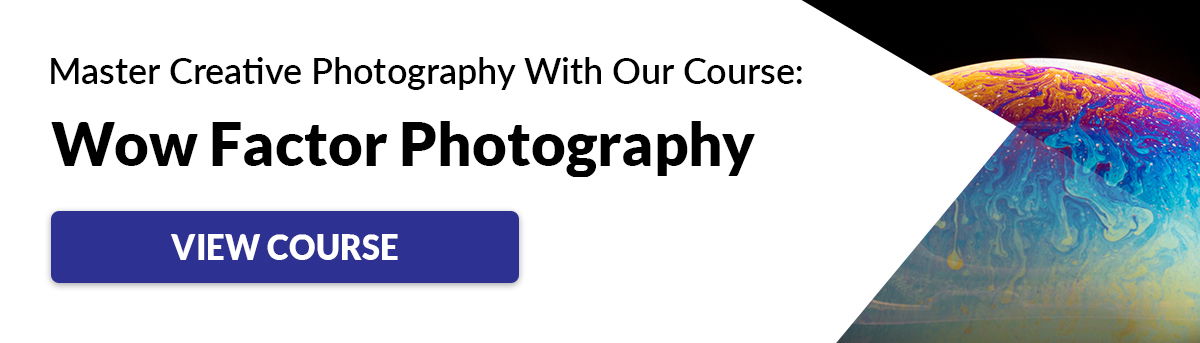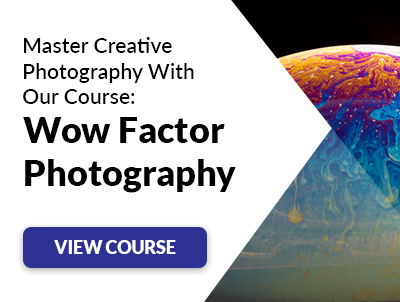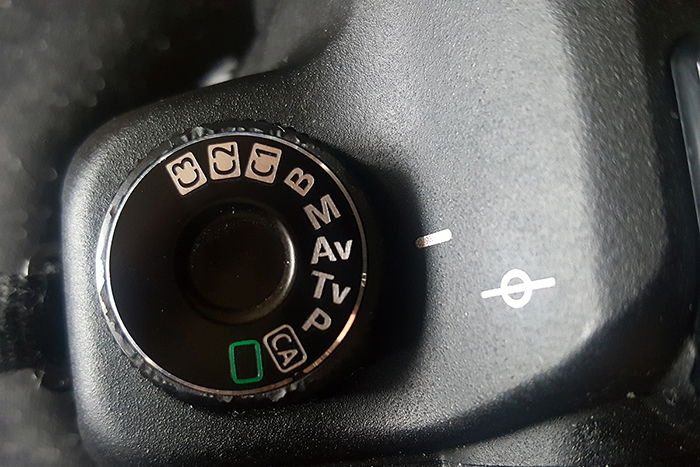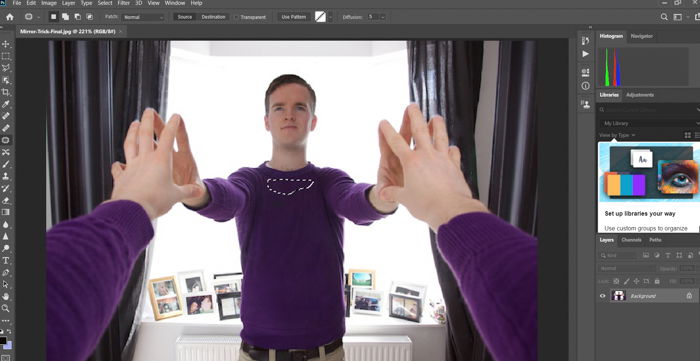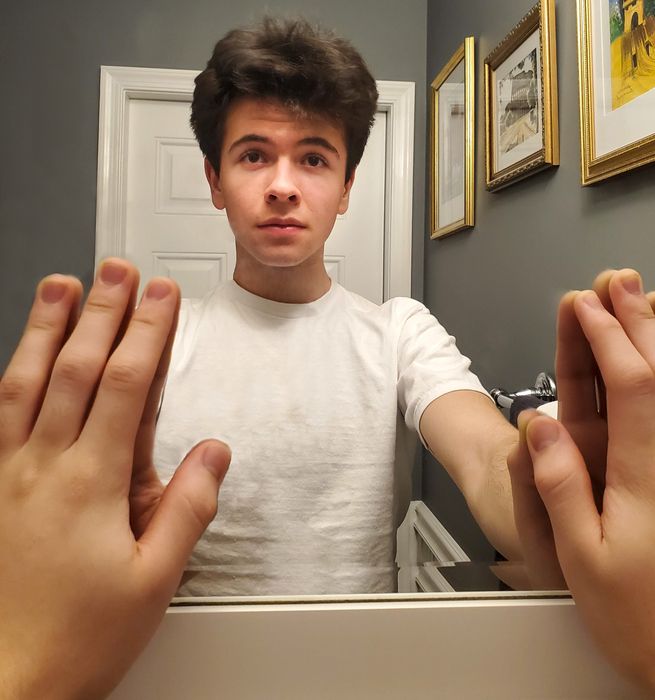The idea is to take a photo of yourself in a mirror without the camera being visible. How do you create a hidden camera mirror illusion? Well, it takes roughly three shots and a little bit of Photoshop trickery. [Note: ExpertPhotography is supported by readers. Product links on ExpertPhotography are referral links. If you use one of these and buy something, we make a little bit of money. Need more info? See how it all works here.]
What You Need to Take a Mirror Selfie Without the Phone Showing
This photography technique requires minimal equipment to pull off. Let’s see what you need.
Camera
You don’t need a DSLR or a mirrorless camera to try this photography trick. Even a point and shoot or smartphone would work. A tripod isn’t necessary for mirror photography. You’ll see why as we go through the entire process below.
Mirror
A large mirror that would fit at least half of your body would be perfect for this type of photography. It will also help if your location has good lighting to achieve the best exposure.
How to Find the Best Camera Settings
First, you’ll need to put your camera into manual mode. Or you can lock the exposure so that all the photos come out the same. If you’re not sure what settings to use in manual mode, then start with aperture priority mode. Set your aperture between f/8 and f/16 to ensure a sharp image for mirror photography. Then take note of the shutter speed your camera automatically selects. Now go to manual mode and choose the value you selected in aperture priority. Then, use the same shutter speed your camera chose earlier. I also recommend using autofocus so you don’t have to fumble around with the lens. And that’s it! You’re ready to shoot try some mirror photography awesomeness!
How to Shoot Hidden Camera Mirror Tricks
How do you take a picture in a mirror without seeing the camera? You can’t because it’s impossible. But it’s all about doing the right tricks which we’ll show you below.
How to Enhance the Results in Post-Processing
First of all, load all three images and layer them on top of each other in Photoshop. Take a layer mask to remove half of the top photo (the right arm photo), so that the left arm comes through before. To do this, select the photo at the top layer and select the layer mask icon at the bottom of the Layers panel. Now click on the brush in the tool section and select black as the paint color. With the layer mask still selected, start painting the area you want to remove. The photo below will then begin to show up.
You then add another photo, which hasn’t got your face blocked by the camera, and if possible, avoiding the top of your chest. I’ve put this layer in the middle of my photo to show you how I’ve used a layer mask.
When you have your face and chest masked correctly, you move this layer over the top of your body into the right place. Now you have a self-portrait without the camera showing!
Retouching Your Photo for the Perfect Result
If you’ve been carefully doing the steps, then this mirror photography technique should be relatively easy to complete. If not, then it’s time to get some Photoshop trickery out. With a little bit of Clone tool here and there, and a pinch of Content-Aware Fill later, I’m able to make mine come out perfect. A slight crop removes the overlapping, and I’m done. Now let’s get into the details of this process:
Healing Brush
Once you select this tool, all you have to do is go through the messy areas and click on them. Photoshop then automatically fixes and cleans them up for you.
Patch Tool
If you want to clean up large imperfections, consider using the Patch tool. Select a section, then drag it to the part that you want to copy.
Clone Tool
This tool is for filling the gaps you may see in the picture. Once you select it, press Alt or Option and click to choose an area you want to copy. In most cases, it would be the shirt in the photo.
Content-Aware Fill
For large gaps where the Clone tool won’t work, consider using Content-Aware Fill. First, select the opening, then right-click and select Fill. Click on Content-Aware and hit OK. After using Content-Aware Fill, you may need to use the Healing Brush tool again to clean up the mess. Thankfully, this photography technique doesn’t require a lot of editing. For the most part, all you need to do is patch up a few areas and you’re good to go!
Conclusion
Holding the camera in front of the mirror can be a bit challenging. But it’s easier than you might think to take a mirror selfie without the phone showing. So feel free to do some test shots until you get used to handling your device and taking photos. But for the most part, you don’t even have to be that meticulous about it. Just make sure the images are sharp, and you can take care of the rest in Photoshop. It’s a great way to not only create a unique photo but also to help you master photo editing. So go ahead and give it a try! Hidden camera mirror photography is one of the topics we cover in our creative photography course, Wow Factor Photography. Below is a photo taken by one of our students. If you’d like to learn more, check out the course here.